User profile
User profile details
Users can update their profile details by accessing their account. To do so:
-
Click on your name or avatar in the far-right part of the header bar.
-
Click on My Account.
In the Profile Details section, users can:
-
Change display Name - update their name as it appears in the system.
-
Select User Avatar - choose an image to represent them in the platform.
-
Change Preferred Language - set the user interface language (this does not affect content).
Access & security
In the Access & Security section of the user account, users can:
-
Change their password,
-
Set-up multi-factor authentication (if enabled globally),
-
Create API tokens for REST API access.
User interface shortcuts
In the UI Shortcut Preferences section of the user account, users can enable and customize shortcuts for navigation and common actions across the platform.
-
Homepage, shelves, books, settings, my favourites,
-
view profile, logout global search, next, previous.
Users can also set Common Actions shortcuts for:
-
New, edit, copy, delete, favourite,
-
export, sort, permissions, move, revisions.
These shortcuts enhance efficiency by allowing quick access to key platform functions. When shortcuts are enabled, pressing ? opens a helper overlay displaying the available shortcuts, highlighting the actions currently accessible on the platform.
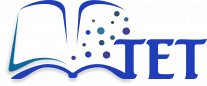
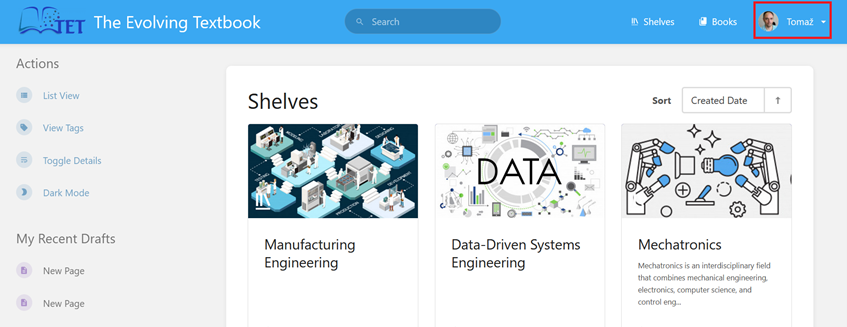
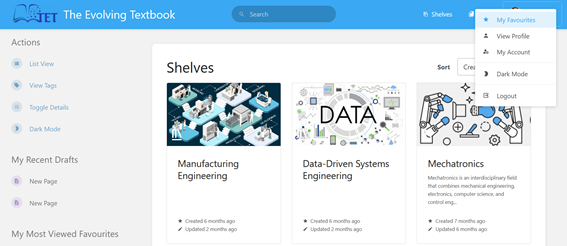
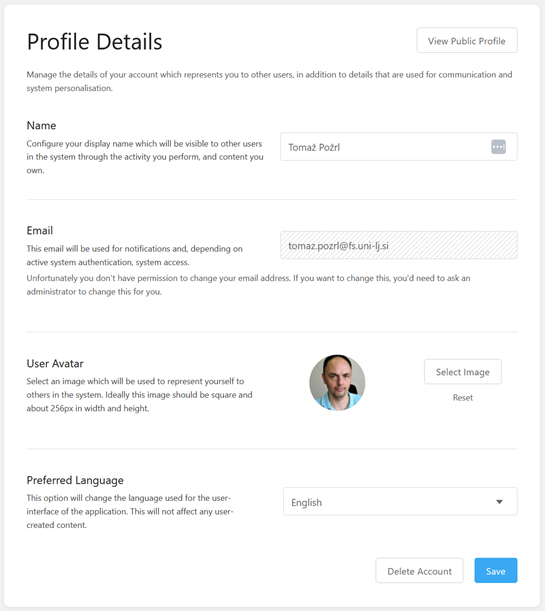
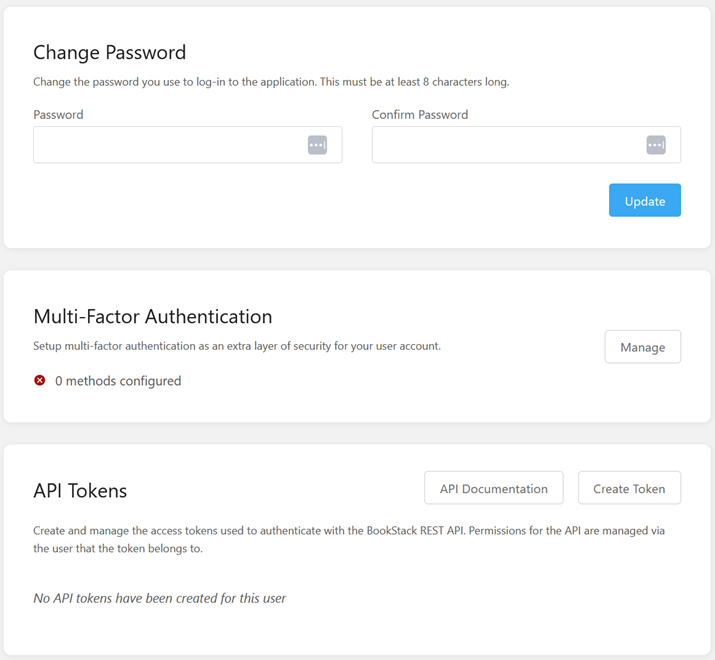
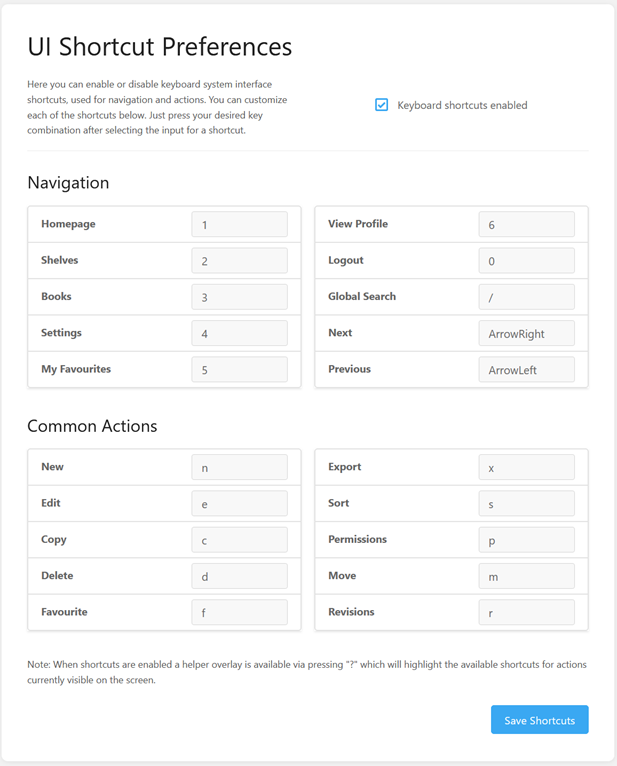
No Comments