Inviting and managing users
Collaboration in the TET platform involves inviting teachers, students, and others to contribute to content creation and co-creation.
Inviting users
The TET platform is publicly accessible, allowing anyone to view its content by visiting the platform URL: https://app.tet-erasmus.eu. The platform URL is public and can be shared with interested teachers, students, and other users. To contribute own content, a person needs to sign up as described in chapter 2.2.
Sign-up is primarily intended for teachers and students working or studying at partner institutions of the TET project. To register, users must have a valid email address from a participating institution.
Users from non-partner institutions can also sign up, but they must first contact the platform system administrator to add their institution's email domain to the list of allowed domains. To request access, send an email to: erasmus.tet@gmail.com.
Gmail and other general email domains are discouraged for registration to prevent spam bots and similar unwanted users.
Managing users
User management for all users is restricted to administrators, who can access user settings through the Settings section in the header bar. By clicking Users in the submenu, the administrator can access the user list. The list displays basic information for each user, including:
-
Avatar,
-
name,
-
email address,
-
platform role,
-
latest activity.
The user list can be sorted by:
-
Name,
-
email address,
-
user profile creation date,
-
user profile update date,
-
user's latest activity.
By clicking on a user's name, the administrator can access the complete user profile for further management.
User profile management
On a user's profile, both the administrator and the user (for their own profile) can set or change the following details:
-
user's name,
-
user's email address,
-
user's platform role (Admin, Teacher, Student, or Public)
-
user's password,
-
user's avatar,
-
user's preferred language,
Optionally, if enabled globally, administrators can also manage:
-
external authentication ID,
-
multi-factor authorization for enhanced security,
-
API token for REST API access.
Delete a user
If a user no longer requires access, administrators can delete their account by accessing the user's profile. At the bottom of the Edit User section, click Delete User button.
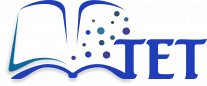
No Comments