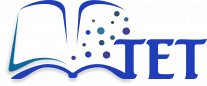Advanced Search
Search Results
381 total results found
User management
Administrators have full control over user account management on the platform. They can manually add new users to the system or modify existing user accounts, including updating user details, roles, and permissions. This ensures that administrators can efficie...
Managing user roles
Administrators have the ability to define, set, and modify user roles. These roles determine user permissions across different areas of the platform. The TET platform has four pre-defined roles: Admin - full platform administrator with complete access and...
Webhooks
A webhook is an event-driven communication method that automatically sends data between applications via HTTP. This enables seamless API-based automation and allows event-triggered workflows to be executed in external platforms, such as messaging and notificat...
User profile
User profile details Users can update their profile details by accessing their account. To do so: Click on your name or avatar in the far-right part of the header bar. Click on My Account. In the Profile Details section, users can: Chang...
Notifications
Users can enable notifications for any course, chapter, or page. To do so, they open the content (course, chapter, or page) and click the Watch action in the Right sidebar. When a user selects the Watch action, a new area appears in the Details section of t...
Customizing platform experience
Users have several options to customize the appearance and functionality of the TET platform to enhance their experience. Sorting topics (Shelves) and courses (Books) Users can sort the topics (Shelves) on the homepage using the following options: Name ...
User roles and permission
The platform uses a role-based access control system to manage permissions and define what actions users can perform. Below are the key roles and their default permissions: ADMIN Full control over the platform. Can manage users. Can create, vie...
Inviting and managing users
Collaboration in the TET platform involves inviting teachers, students, and others to contribute to content creation and co-creation. Inviting users The TET platform is publicly accessible, allowing anyone to view its content by visiting the platform URL: ht...
System requirements
To ensure a smooth and optimal experience, the TET platform requires the following: 1. Hardware requirements A desktop, laptop, tablet, or smartphone with internet access. Minimum screen resolution: 1024 x 768 (for desktop/laptop users). Recommended: 4 G...
Signing up
For teachers / educators If you wish to sign up, please contact the platform's system administrator by sending an email to: erasmus.tet@gmail.com For students / learners (self-registration) 1. Open your web browser and navigate to the platform's URL: https:...
Logging in and out
Logging in 1. Open your web browser and navigate to the platform's URL: https://app.tet-erasmus.eu 2. On the homepage, click the Log in button in the top-right corner of the interface. 3. Enter the Email and Password you select when signing up to the platform....
Overview of the user interface
Once logged in, you will be presented with the platform's user interface. The interface is designed for simplicity and ease of use, making it accessible for both teaching staff and learners. Below is an annotated description of its key components. Header ...
Intro
NOTE: Any type of content (topic, course, chapter, page) can only be added by registered users. Non-registered users (guests) can only view platform content. The structure of the content is partially predefined. Study materials are organized in several topic...
Creating, editing, and deleting content
Creating a new course, chapter or page Creating a new course (Book) (Teachers only) From the homepage content area, click on the topic (Shelf) where you want to create the course. Inside the selected topic (Shelf), click New Book in the Right sideba...
Additional functionalities
Adding page tags To organize content effectively, you can categorize a page by adding page tags. These tags can be simple keywords for quick categorization or structured key/value pairs for more detailed classification. Upon saving the page, the added tags...
Searching for content
Basic search options Use the Search bar at the top of the interface to find content. Enter keywords or phrases to locate topics, courses, chapters or pages. A list of the top 5 search results will appear, along with a link to view the full list ...
Formatting page content
The platform provides a WYSIWYG editor, enabling user to format text and structure your page content without coding knowledge. Basic formatting WYSIWYG editor includes common text formatting options: Bold, italic, underline, text colour, tex...
Digital filters (student seminar)
Operational amplifiers (chapter)
System Dynamics in Manufacturing Management: A Comprehensive Study Report
Description and Scientific Achievement The application of system dynamics (SD) has been widely explored in various fields, including strategic management (SM). SD’s contributions to SM highlight its effectiveness in understanding and managing complex systems....