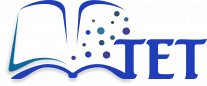Use Cases Scenarios
Use case scenarios:
Add Recipients
main flow (main scenario)
-
The user clicks the "Add recipients" button.
-
The system opens the "Select recipients" dialog window.
-
By default, the "Individual recipients" tab is active.
-
The user enters an e-mail address in the "Add e-mail address" field.
-
The user clicks the "Add" button.
-
(Optional) The user enters the name of a person who is registered in the USOS system.
-
(Optional) The user adds additional recipients by repeating steps 4–6.
-
After finishing the selection, the user clicks the "SAVE AND CLOSE" button.
-
The system closes the "Select recipients" dialog window.
Show E-mail Addresses
-
The user clicks the "Show e-mail addresses" button.
-
The system opens the "Recipient addresses" dialog window.
-
The system displays a list of all currently added message recipients in a table format.
-
The table includes columns such as "No." (Recipient number), "Person" (Recipient name), and "E-mail".
-
-
(Optional) If the list is too long, the user can scroll the window to view all recipients.
-
After reviewing the list, the user clicks the "CLOSE" button.
-
The system closes the "Recipient addresses" dialog window.