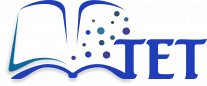Searching for content
Basic search options
-
Use the Search bar at the top of the interface to find content.
-
Enter keywords or phrases to locate topics, courses, chapters or pages.
-
A list of the top 5 search results will appear, along with a link to view the full list of results.
-
Each result in the top 5 list displays the name of the content and an icon indicating the content type (topic, course, chapter, or page).).
-
Click on a result to open it and navigate to the selected content.
-
If you don't find suitable content in the top 5 search results, click View All to see the full list of results.
 {width="3.1303532370953633in"
height="3.3082895888014in"}
{width="3.1303532370953633in"
height="3.3082895888014in"}
 {width="6.268055555555556in"
height="3.7784722222222222in"}
{width="6.268055555555556in"
height="3.7784722222222222in"}
Advanced search options
For more precise results, use the advanced search options available in the full search results interface. Options include:
-
Content Type filters: Limit searches to Shelves, Books, Chapters, or Pages.
-
Exact Matches: Search for exact words only.
-
Tag Searches: Enter specific tags to refine search results.
-
Personalization filters: Limit searches based on your interaction with content:
-
Viewed by me
-
Not viewed by me
-
Created by me
-
Updated by me
-
Owned by me
-
-
Permissions set: Limit searches to content with specific permissions set
-
Date filters: Narrow results based on creation or update dates.
After setting the advanced search options, click the Update Search button to apply the filters and refresh the search results.
 {width="6.268055555555556in"
height="3.6909722222222223in"}
{width="6.268055555555556in"
height="3.6909722222222223in"}